How Triggers Work
When a trigger condition is met, it sends a message to the associated agent. The agent then processes this message similarly to how it handles user inputs in the ChatUI, capable of generating responses, using tools, or invoking AI teammates as needed.Most triggers send the agent a message specified in the trigger’s content
(e.g., email or message content). However, some triggers like “Scheduler” send
a predefined instruction to the agent.
Available Triggers
Invicta AI offers a range of triggers to automate various workflows:| Trigger Name | Description |
|---|---|
| Scheduler | Executes tasks at specified times or intervals |
| Webhook | Responds to HTTP POST requests, enabling integration with external services |
| Gmail Mail Received | Activates when a new email is received in a Gmail account |
| Outlook Mail Received | Activates when a new email is received in an Outlook account |
| HubSpot Incoming Messages | Responds to new messages or events in HubSpot CRM |
| Intercom New Message | Activates when a new message is received in Intercom |
Basic Triggers
Includes Scheduler and Webhook triggers for time-based and event-driven
automation.
Email Triggers
Triggers for Gmail and Outlook to automate email-based workflows.
HubSpot Triggers
Automate actions based on HubSpot CRM events and incoming messages.
Intercom Triggers
Automate responses to customer messages and events in Intercom.
Monitoring Trigger-Initiated Threads
Threads initiated by triggers appear in the sidebar’s thread list.Unread threads are indicated by a white dot next to the thread title. Opening
the thread marks it as read and removes the dot.
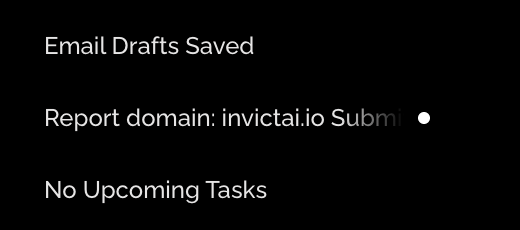
Pausing Triggers
Users have the ability to pause and resume agent triggers as needed:- Locate the agent’s trigger within the chat UI on the right-hand side.
- Click on the trigger to toggle between paused and live states.
Each trigger has a colored bubble next to it:
- Green bubble: The trigger is live and active. 2. Red bubble: The trigger is paused and inactive.
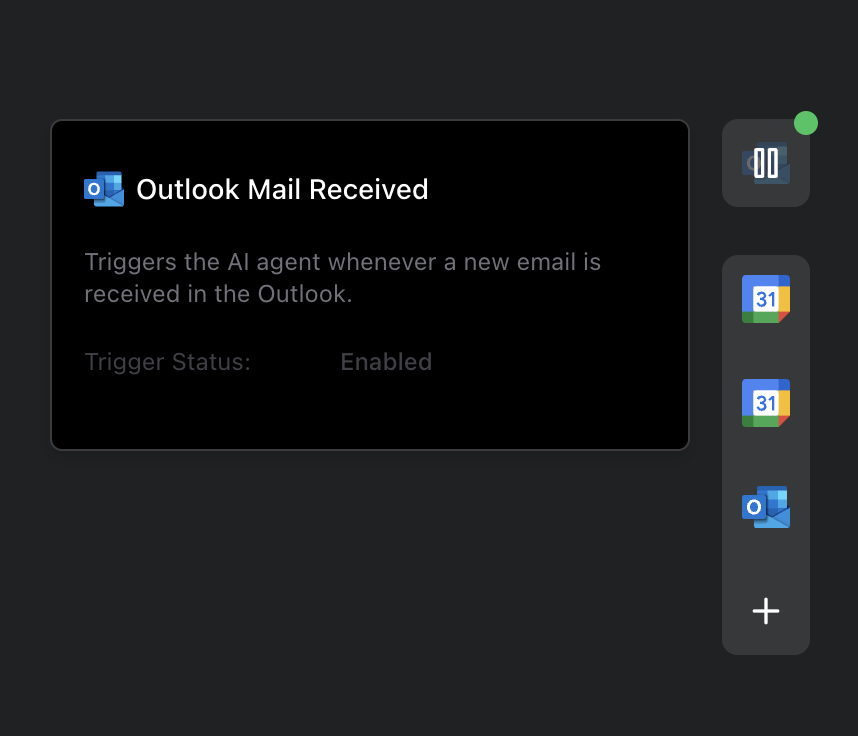
Suggesting New Triggers
To suggest new triggers for implementation:- Visit our Trigger Suggestion Form.
- Fill out the required information.
- Submit your suggestion.
Sharing Agents with Triggers
When sharing an agent that has a trigger function:- Other users cannot directly “Chat” with the agent.
- They can only “Clone” the agent to use it.