Batch Mode processes each request independently, including tool use and
invoking AI teammates, just as it would in the ChatUI.
Use Cases
- Mass data analysis
- Bulk web scraping
- Large-scale content generation
- Automated data enrichment
How to Use Batch Mode
Follow these steps to utilize Batch Mode:1
Access Batch Mode
Navigate to the top right corner of the desired agent and click on the
“Batch Mode” button.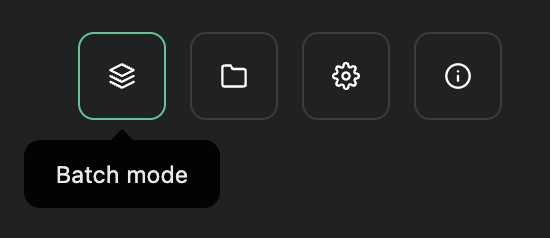
2
Upload CSV
Upload the CSV file you want to process.
3
Configure Advanced Options (Optional)
In advanced options, you can:
- Select specific columns for the agent to consider
- Choose the starting and ending rows for processing
4
Enter Instructions
Provide the instruction that will be applied to every row of the
spreadsheet.
5
Run the Batch
Execute the batch process.
6
Download Results
Download the results in either PDF or CSV format: - CSV: The agent’s output
will appear as a new column called “Invicta Output” at the end of the
spreadsheet. - PDF: Each output will be on a separate page.
Important Considerations
Best Practices
- Start with a small subset of your data to test the process before running a full batch.
- Monitor your Credits usage to avoid unexpected depletion.
- Exercise caution when using tools that interact with external systems or services. Be mindful of web scraping practices and ensure compliance with target website terms of service. When sending emails, consider spam regulations and recipient preferences. For API calls, respect rate limits and usage policies of third-party services.
- Regularly check the output quality to ensure the AI agent is performing as expected across all rows.
When using tools that interact with external systems, always consider the potential
impact on those systems and your account status with various services.

