What Gets Cloned
When you clone an AI agent, the following elements are duplicated:- Knowledge base (files)
- System message
- LLM parameters
- Other configurations
Cloning creates an exact copy of the original agent’s setup, providing a quick
starting point for customization or deployment.
Cloning and Visibility
The ability to clone an AI agent is governed by two key settings:- Open Source Setting: Determines if others can clone your AI agent.
- Visibility Setting: Controls who can access your AI agent.
If your AI agent’s visibility is set to private, it cannot be cloned by
others, regardless of the open source setting. Private agents are not visible
to other users.
How to Clone an Individual Agent
There are two methods to clone an individual agent:1
Via Agent Info Modal
Open the agent’s info modal and click the “Clone” button.
2
Via ChatUI
Within the ChatUI, click the clone button in the top right corner.
Cloning Agent Teams
If an agent has AI teammates and is open source, you have the option to clone either the individual agent or the entire Agent Team.1
Open Info Modal
Open the agent’s info modal.
2
Choose Cloning Option
Select whether to clone the individual agent or the entire Agent Team.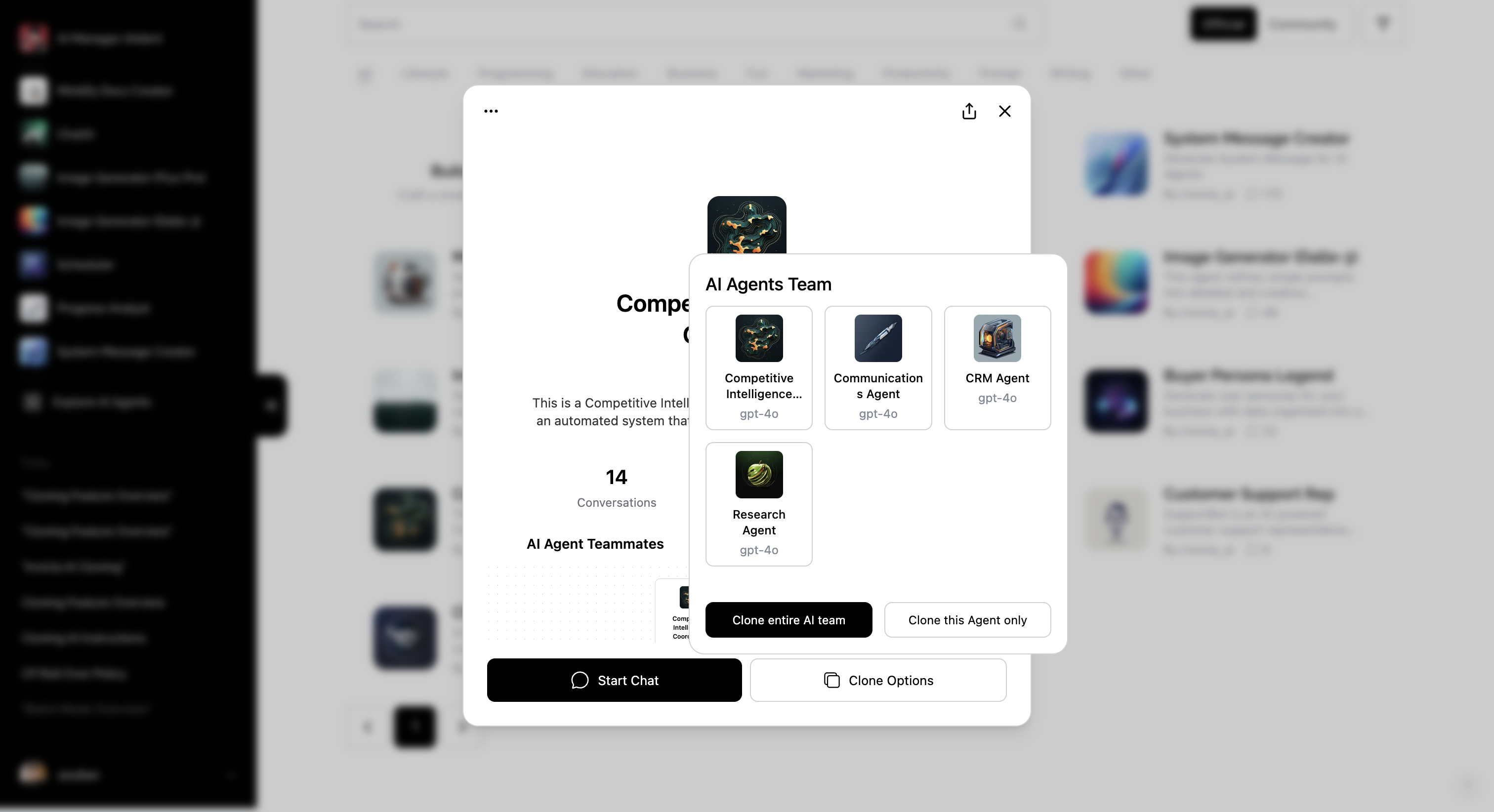
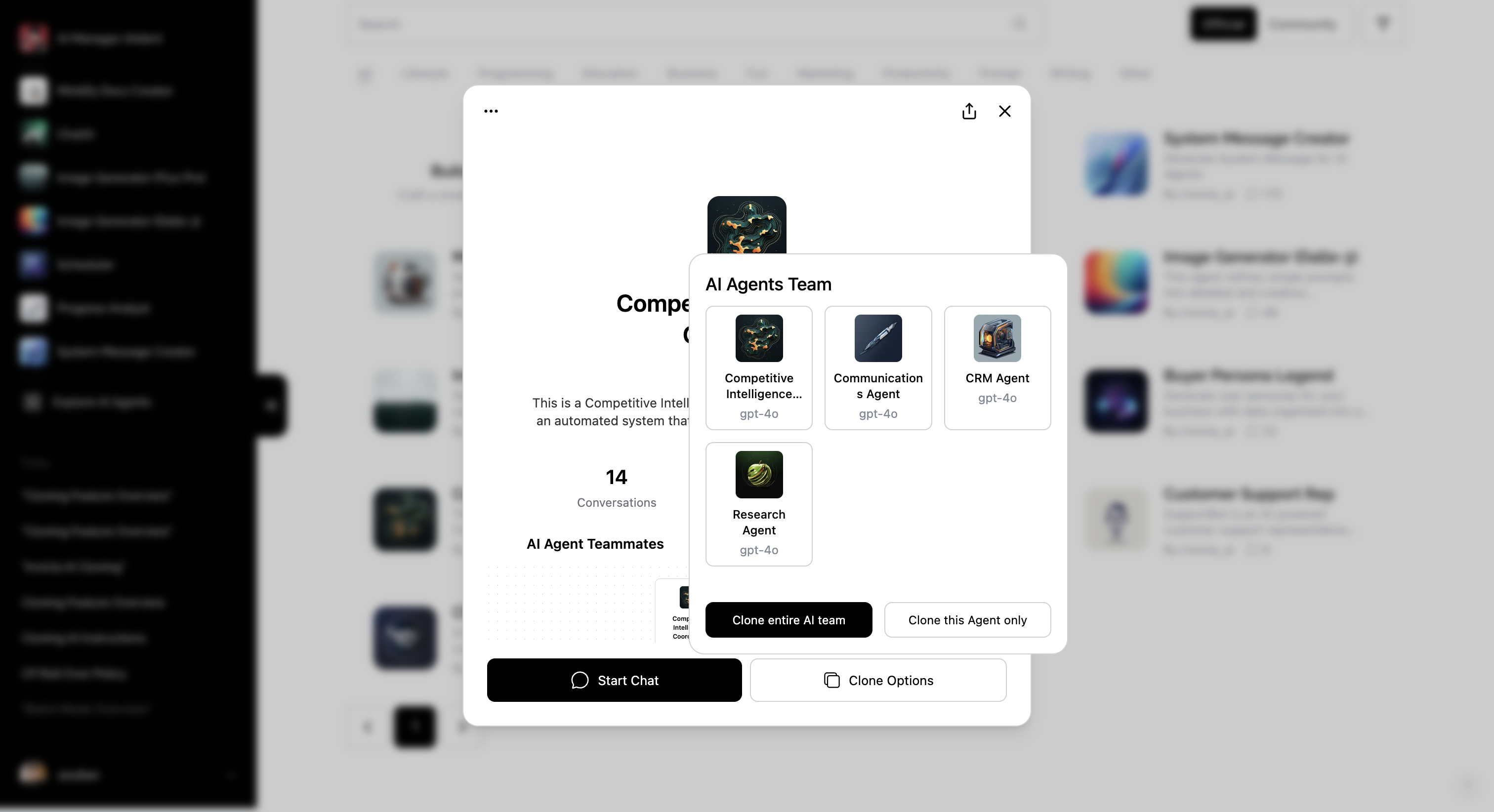
When cloning an entire agent team, every agent within the team will be cloned.
Controlling Cloning Permissions
The ability to clone an agent is determined by its “Open Source” or “Closed Source” status.1
Access Agent Builder
Open the Agent Builder when creating or editing an agent.
2
Locate Advanced Options
Find the “Advanced Options” section.
3
Set Source Status
Choose between “Open Source” or “Closed Source” and save the Agent.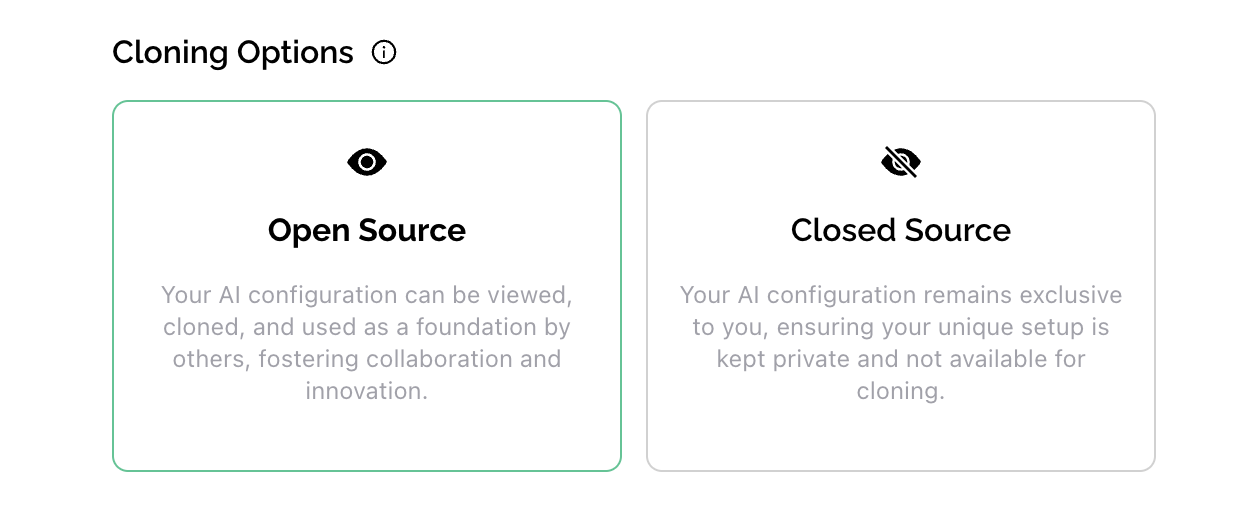
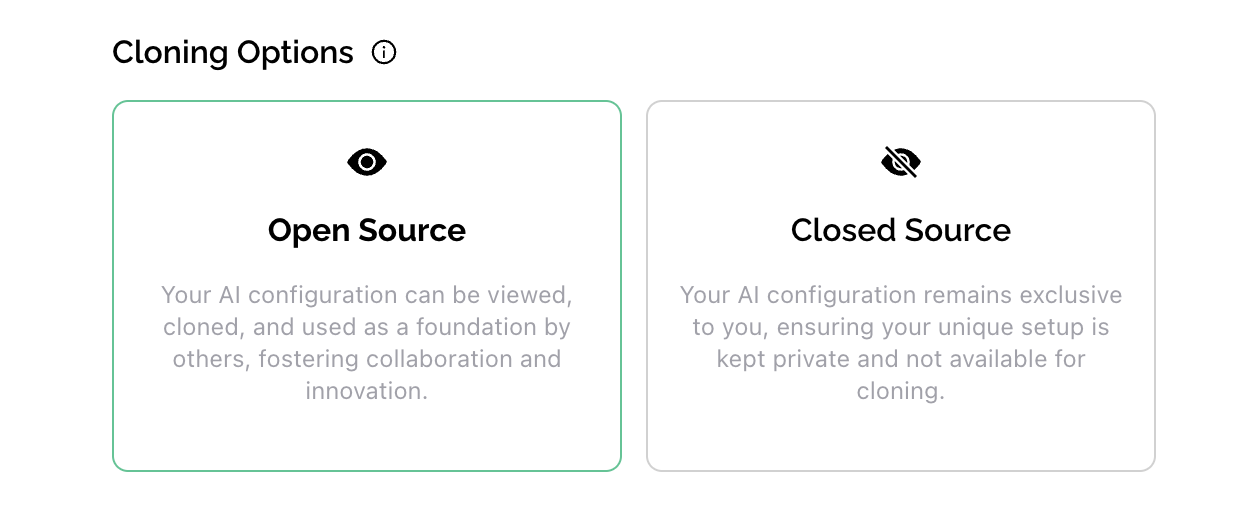
By default, agents are set to “Open Source”.

