This feature is available exclusively for Pro, Business, and Enterprise
customers.
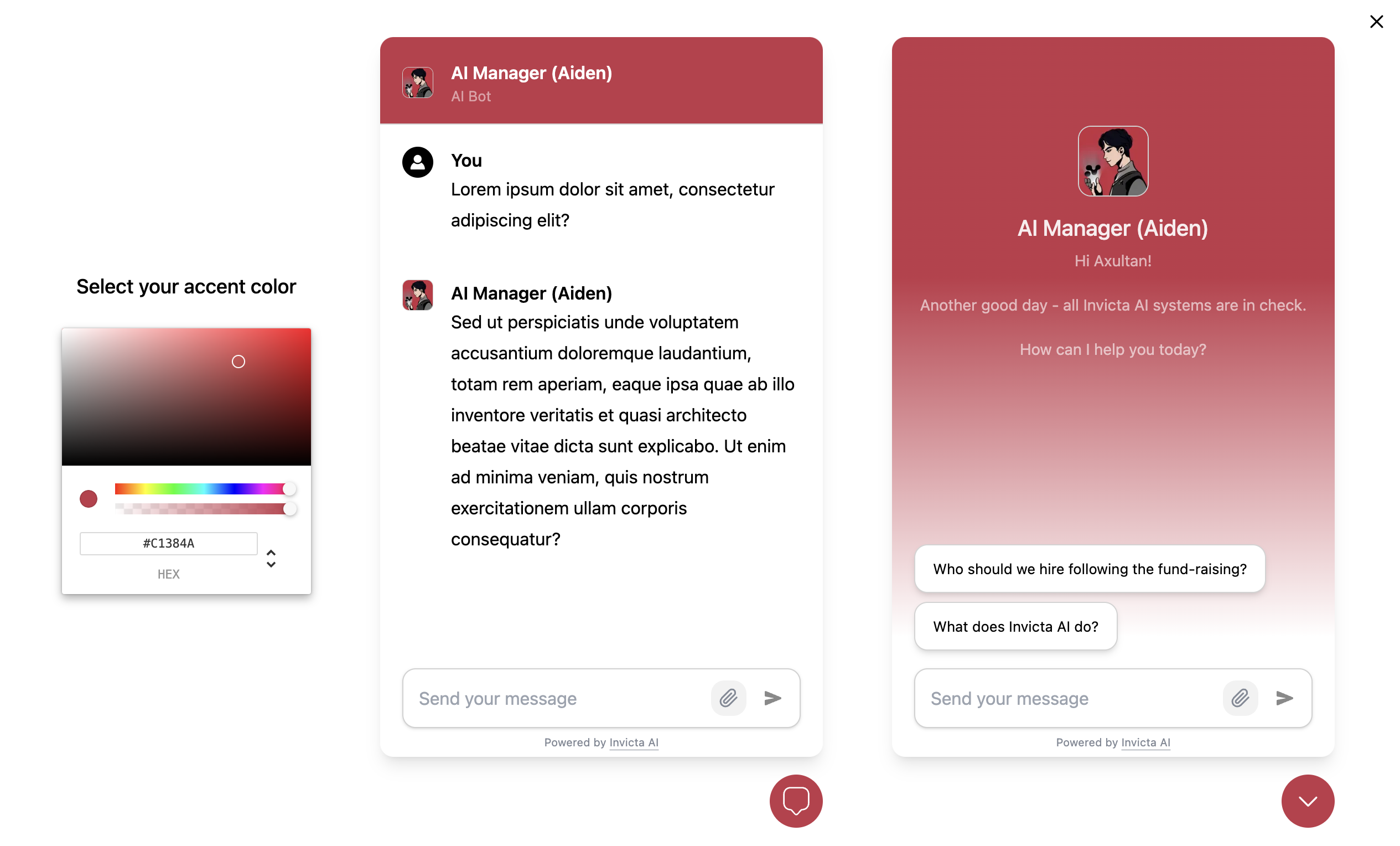
Setting Up Widget and Embed
Follow these steps to set up the Widget and Embed feature:1
Change Agent Visibility
Go to the Agent’s Builder and change its visibility to “Widget/Unlisted”.
2
Customize Widget
Click the “Customise Widget” button that appears. Select an accent color for
the agent to match your brand. You can preview the widget in real-time.
3
Save the Agent
Save your changes to the agent.
4
Access Share Options
Open the agent’s info window and click the “Share” button.
5
Copy Integration Scripts
You will see scripts for embeds and chat widgets. Copy the appropriate
script and integrate it into your codebase.
Functionality
The agent within the widget/embed functions similarly to the regular ChatUI, capable of:- Responding to queries
- Using tools
- Invoking AI teammates
Key differences in widget/embed functionality:
- Steps like “Knowledge Base retrieved”, tool uses, or AI teammate invocations
are not displayed.
- Credits for agent usage within the widget are deducted from the agent’s author, not the end-user.
Analytics
- You can view chat logs with your agents in the analytics page.
- Monitor agent usage across all platforms (widget, Invicta AI platform, etc.) in the analytics page.
Chat Logs Analytics feature is available for Pro, Business, and Enterprise
customers.
Usage analytics are available for all customer tiers.

